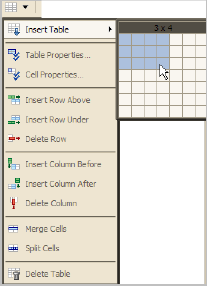
Adding tables to your document is a three-part process. You add a table, configure the table properties and then add content to the table.
To add a table, click the table icon on the toolbar, select Insert Table and then select how many rows and columns should be in the table.
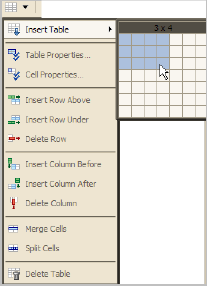
To set the table properties, right-click on the table and select Table Operations>Table Properties. You can define table alignment and width, text style, including font color and table background, border style, including cell padding.
To set the Cell properties, select the cell(s) and right-click. Select Table Operations> Cell Properties. You can define border style for the cell, layout and text styles, including font and background color for a cell.
You can also insert more rows and columns and merge or split cells after you have created the table.
After the table properties are set, click on a cell to begin to type text.