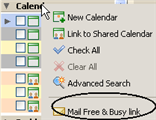
When you schedule meetings if you are connected to the Internet, you can view attendees, location, and resource schedules as you set up the meeting. To see the free/busy schedules, open an Appointment compose page and in the Scheduler section, click Show.
As you enter an attendee, the availability appears in horizontal bars next to the names, if the free/busy status is known. The work hours configured for attendees are shown as white, off hours as light grey.
You can email a link of your free/busy status that shows appointments in your personal and shared calendars. Right-click on the Calendar heading in the Overview Pane and select Mail Free Busy link.
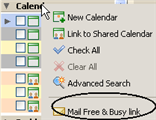
The compose email window opens with the link in the text area. Finish the message and send the email. The recipient can click on the link to view your schedule.