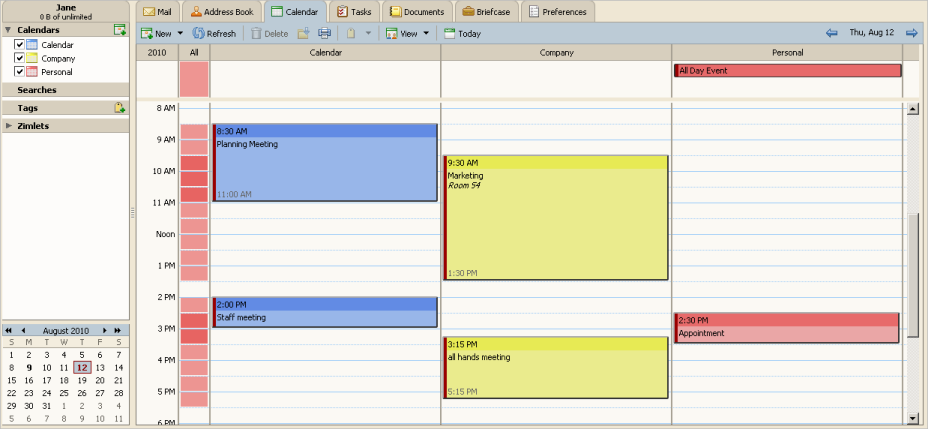
The Schedule View lets you see multiple calendars selected from your Calendar list. The day-view shows a time bar, a free/busy indicator, and the calendars side-by-side. The calendar name is in the header.
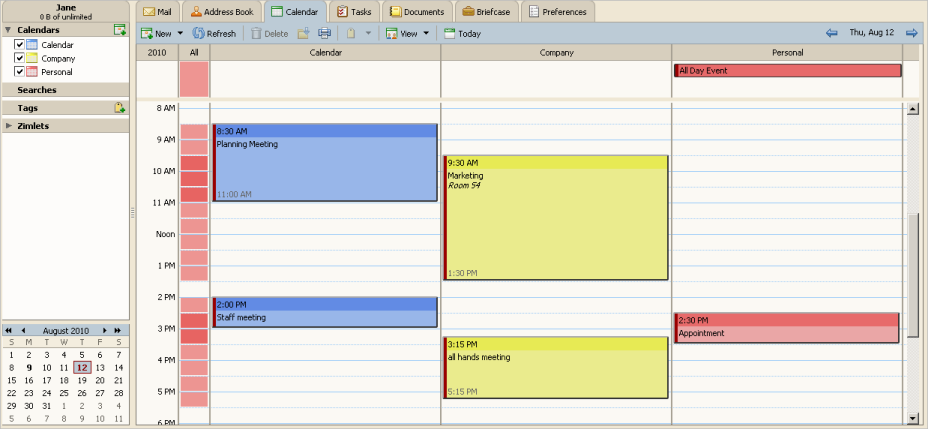
In the Calendar list in the Overview Pane, check the boxes for the calendars you want to view.
The All column is a color-coded free/busy indicator for the viewed calendars. White means that no activity is schedule at that time on any of the shown calendars. As more calendars have activities scheduled at the same time, the color in the Add columns become deeper. When the color is deep red, most calendars have activity during that time.
Move the mouse over the All column to see which calendars have activity scheduled within a time period.